รู้หรือไม่!!! วันนี้ DirectAdmin เองสามารถรองรับ PHP แบบหลายเวอร์ชันแล้ว รองรับสูงสุดถึง 4 เวอร์ชันกันเลยทีเดียว เหมาะสำหรับกับผู้พัฒนาโปรแกรมที่ต้องการเลือกใช้ PHP 7.2, 7.0, 5.6 หรือ 5.5 เรามาดูขั้นตอนการเพิ่ม PHP เวอร์ชันกัน

- ก่อนอื่นตรวจสอบ Version เดิมที่มีก่อน ทำการ Login DirectAdmin และไปที่เมนู System Information
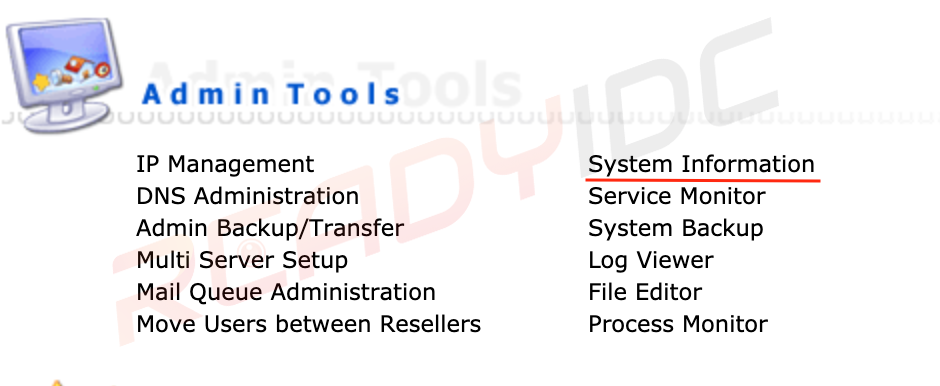

2. ทำการติดตั้ง PHP 7.2 เพิ่ม
Login rootcd /usr/local/directadmin/custombuild
./build set php2_mode php-fpm
./build set php_release 7.2
3. ทำการ Recompiling PHP
./build php n
./build rewrite_confs
4. เสร็จสิ้นแล้ว ลองทำการตรวจสอบที่ System Information อีกครั้ง

5. ทำการเปลี่ยน PHP Version ไปที่ Domain Setup
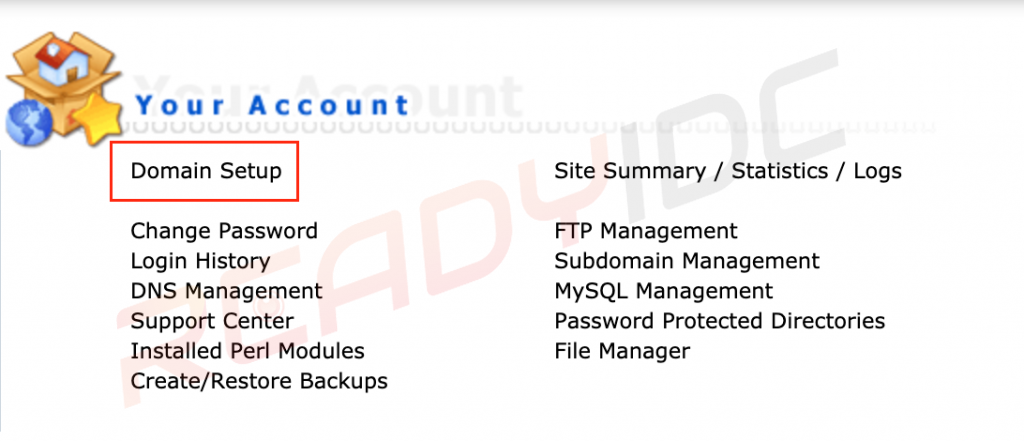
6. กดที่ Domain
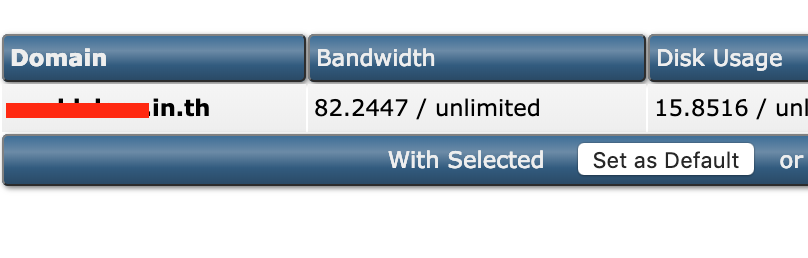
7. ทำการเลือก PHP Version ที่ต้องการและกด Save

